So friends, in today's vfx tutorial I am going to teach you how to make teleportation effect with the help of abode AE. So the first things first here is what you need in order to create the Bifrost teleportation effect in Adobe After Effects I got a clip where I act like I'm beamed up.
And then a clean plate of that same location and I also have a dist way from action VFX. First I drag on the dist wave footage into a new composition I want to delete the background here duplicate the layer.
And add a tint effect then add a levels effect and add more white we are going to be using this layer as a luma matte for the actual smoke so the more white you see the more smoke you'll see set the smoke layer to illuminate.
And mask out the bottom parts you don't see that hard cut line also feather it a bit and the next I'm going to import my acting footage for Teleportation effect go to the place where you act like your beamed up and you can set a marker to make it yourself a little bit easier.
Then bring in the clean plate and then make an ellipse tool at a circular mask around where I was make sure to include the shadows and fetter to mask a bit so we covered the area where I was then fade this layer in so it looks like.
I'm vanishing next we're going to add in some smoke elements and add the curves effect try to match it to your preferences I'm going to add a time remapping effect to make the impact come faster.
But you can do it however you like you can duplicate the smoke offset a little bit and scale it up so it fills the screen a little bit more.
- Fractal Noise Effect
- Add CC Cylinder effect
- Linear wipe effect
- Add Screen Shake Effect
- Add Salt Composite Effect
Step 1. Fractal Noise Effect
Now we are going to create a new composition and add a solid layer with fractal noise effect applied to it going through the transform settings of the fractal noise and uncheck the uniform scaling lower the width and increase the height.
So you get something looking like this next we're going to offset the offset turbulence create a keyframe at the beginning of the timeline and then at the end change of value quite a lot so it looks like it's going at the speed of light you can also alt click on the evolution stopwatch.
And write a simple expression like Teleportation effect time times 52 add a little bit of randomization in there next go back to your original composition and import that fractal noise layer we can jump into this composition and play with the brightness to fade it out at a specific time.
Step 2. Add CC Cylinder effect for Teleportation Effect
Now I'm going to add a cc cylinder effect to this layer go into the shading tab and increase the ambient light to 100 then using the position and rotation values put your cylinder into position we can also add a rough on edges Teleportation effect roughing up a little bit the edges of the cylinder.
And play around with the settings until you're satisfied this isn't a must I just like a little bit of softer on the edges next we can add a chlorella effect and in the output cycle set the preset to fire.
Then I'm going to use a hue and saturation effect so you shift the hues a little bit and ya choose its color like you can even add a curves Teleportation effect to add a little bit more contrast or make it darker and just play around until you're satisfied with the complete look then choose a blending mode I'm going for screen.
Step 3. Linear wipe effect
We want to add a linear wipe effect to this layer so we can fade it in from the top to the bottom like an actual beam I'm also going to add a subtle Fassler here because I don't really like how it is looking.
So sharp I'm going to set this to a very low value and then add a solid composite effect and change it to black now we're going to add a perfect glow preset Teleportation effect l just a darker shot in general you can also use an adjustment layer just to darken your background a little bit.
And then you can use another adjustment layer on top and mask out like the beam federate quite a bit and add a curves effect to increase the brightness for Teleportation effect so it looks like there is actually yeah light being cast around of course a practical light would actually work obviously better.
And that's how they did in the actual movie so a big kind of softbox from the top that just went on when the beam was there that's nice for the shadow.
And stuff but of course we don't have that kind of budget and time so this is how we do it then of course you have to fade in the light of the adjustment layer.
Step 4. Add Screen Shake Effect
Then lastly to really sell this effect you should add some kind of screen shake effect when the beam hits the ground I used one of our shake presets that comes with the epic transition to use your own techniques one more thing that.
I did after that is adding the Bifrost sign on the floor so I have this image and I'm sure you will find it. So just drag it into a new composition and I'm going for Teleportation effect keying and extract.
I'm going to extract the wide colors here duplicate this layer and apply a find edges effects to it then duplicate the extract effect.
And place it right after the find edges effect now we only see the edges of the sign available and it fell effect to choose some lava like looking cool.
Step 5. Add Salt Composite Effect
Then I'm going to add a salt composite effect again choose a black color again next I'm going to add a new solar layer in this composition and apply a fractal noise Teleportation effect to it add a little bit more contrast.
And again and they made the evolution cycle and then I'm going to the layer below and choose luma matte that way the whites will be visible and the blacks won't be visible of the fractal noise in our sign.
So it looks a little bit more like this and I like a lot of a looking thing then bring this layer into the final composition I made this layer a 3D layer so it's easier to rotate into position and then make sure that this layer only shows.
Then the beam is hitting the floor we can set it to an additive blending mode and then add a little bit glow as well to it with the perfect glow preset and then finish it. So that's it for this video.
Conclusion
So friends, in this article I taught you how to apply the Teleportation effect in your video exactly in easy way. And the software that we will use to create this teleportation effect is the name of the software, Adobe After Effects, so it is very powerful software to make VFX video.
Also Read
How to add Cartoon Filter in Photoshop effortless
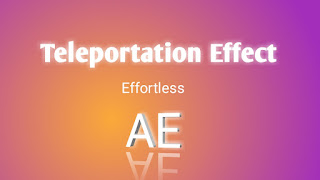

0 Response to "How to create Teleportation effect effortless in AE"
Post a Comment